Apple Pay is a payment feature integrated into your iOS device that lets you add your First National Bank debit cards to make purchases at participating retailers in stores or in the app. Apple Pay provides the same benefits and protection as your First National Bank physical card. It is simple, easy and the fastest and most convenient way to pay!
There is no cost for Apple Pay from First National Bank. An active data plan is required on your device. Based on your wireless plan and mobile carrier’s offering, additional message and data charges may apply. The account attached to your debit card will be applied for purchases. First National Bank does not charge any fees to add your cards to Apple Pay.
Apple Pay uses Near Field Communication (NFC) which is a short-range wireless technology that allows two devices to exchange payment information at close proximity. Apple Pay uses NFC technology to transmit payment information from your phone to the contactless payment terminal. Your First National Bank debit card number is never shared with the merchant. Instead, a Device Account Number is used to process your payment which further protects your personal information
When you use Apple Pay, your First National Bank debit card number is never shared with the merchant
Apple Pay is currently accepted in over a million stores. Apple Pay is accepted in grocery stores, boutiques, restaurants, hotels, and so many places you already enjoy. And, you can use Apple Pay to pay in some of the most popular apps in the App Store. Look for the contactless pay symbol or Apple Pay logo at check out.
Go to settings on your iOS device and tap Wallet/Apple Pay to get started. New devices will prompt you upon set up.
Paying in stores
Apple Pay is the safer, faster way to pay in stores with your iPhone and Apple Watch. Quickly check out using the devices you carry every day.
Paying in apps and on websites
Apple Pay is the easier, faster way to pay in apps and on the web because you no longer have to create an account or fill out lengthy forms.
* For a list of compatible Apple Pay devices, see support.apple.com/km207105
Apple, the Apple logo, iPhone and iPad are trademarks of Apple Inc., registered in the U.S. and other countries. Apple Pay, Apple Watch and Touch ID are trademarks of Apple Inc.